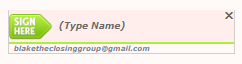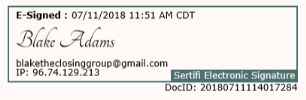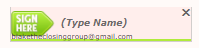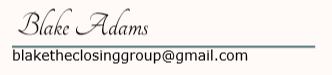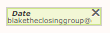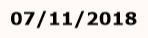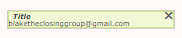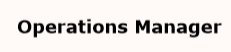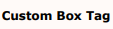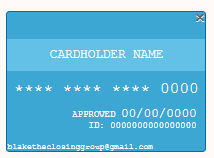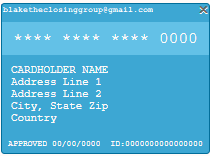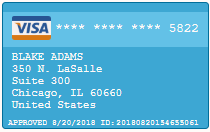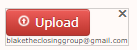Sertifi Data Fields Quick Reference
If you're familiar with the Sertifi Data Fields, use the following table to determine the format you need to use to place the data fields in your documents.
It's important to note that when you place the data fields in your document, and add it to your Document Library in the Sertifi Portal, you may see the email address of the signer appear within the data field. This is a visual cue to you, the document creator, to know who the field is reserved for. Your signers will not see the fields with an email address prepopulated.
If you're adding data fields to a PDF, you must first add a text field, and then insert the Sertifi Data Field code into the name section of the text field.
The Date field updates to reflect the ISO date format if your Sertifi Portal is set to a time zone outside of U.S.-specific time zones.